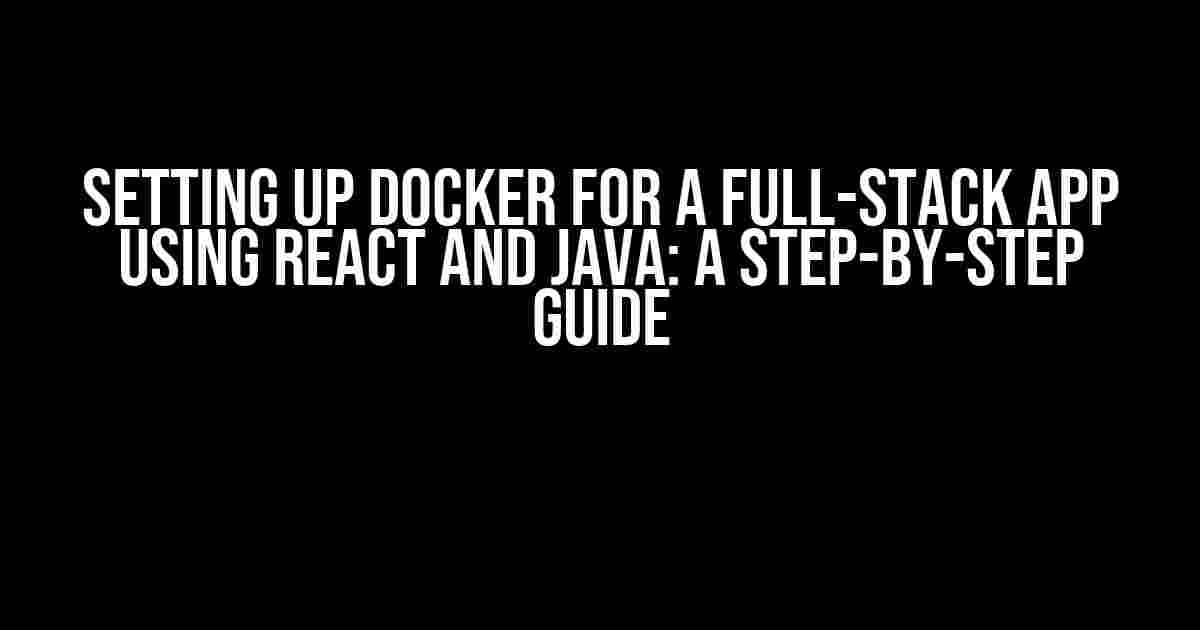Are you tired of dealing with the complexities of setting up a full-stack application using React and Java? Look no further! In this article, we’ll take you on a journey to containerize your application using Docker, making it easy to manage and deploy.
Why Docker?
Docker is a popular containerization platform that allows you to package your application and its dependencies into a single container that can be run anywhere, without worrying about compatibility issues. With Docker, you can:
- Streamline your development workflow
- Simplify your deployment process
- Improve collaboration with your team
- Reduce costs and increase efficiency
Prerequisites
Before we dive in, make sure you have the following installed on your machine:
- Docker Desktop (or Docker Community Edition)
- Java Development Kit (JDK) 11 or higher
- Node.js 14 or higher
- React framework installed globally using npm or yarn
Step 1: Create a New React Project
Let’s start by creating a new React project using the command:
npm init react-app my-react-appThis will create a new React project in a directory called `my-react-app`. Navigate into the project directory:
cd my-react-appStep 2: Create a New Java Project
Next, let’s create a new Java project using your preferred IDE or by creating a new directory and adding a `pom.xml` file (if you’re using Maven) or a `build.gradle` file (if you’re using Gradle).
For this example, let’s use Maven. Create a new directory called `my-java-app` and add the following `pom.xml` file:
<?xml version="1.0" encoding="UTF-8"?>
<project xmlns="http://maven.apache.org/POM/4.0.0" xmlns:xsi="http://www.w3.org/2001/XMLSchema-instance"
xsi:schemaLocation="http://maven.apache.org/POM/4.0.0 http://maven.apache.org/xsd/maven-4.0.0.xsd">
<modelVersion>4.0.0</modelVersion>
<groupId>com.example</groupId>
<artifactId>my-java-app</artifactId>
<version>0.0.1-SNAPSHOT</version>
<dependencies>
<dependency>
<groupId>org.springframework.boot</groupId>
<artifactId>spring-boot-starter-web</artifactId>
</dependency>
</dependencies>
<build>
<plugins>
<plugin>
<groupId>org.springframework.boot</groupId>
<artifactId>spring-boot-maven-plugin</artifactId>
</plugin>
</plugins>
</build>
</project>This is a basic Spring Boot project that will allow us to create a RESTful API.
Step 3: Create a Dockerfile for the Java Project
Create a new file called `Dockerfile` in the `my-java-app` directory with the following contents:
FROM openjdk:11
VOLUME /tmp
COPY target/my-java-app-0.0.1-SNAPSHOT.jar app.jar
ENTRYPOINT ["java", "-jar", "/app.jar"]
This Dockerfile uses the official OpenJDK 11 image, copies the Spring Boot JAR file into the container, and sets the entry point to run the JAR file using Java.
Step 4: Create a Dockerfile for the React Project
Create a new file called `Dockerfile` in the `my-react-app` directory with the following contents:
FROM node:14
WORKDIR /app
COPY package*.json ./
RUN npm install
COPY . .
RUN npm run build
EXPOSE 3000
CMD ["npm", "start"]
This Dockerfile uses the official Node.js 14 image, sets up the React project, builds it, and exposes port 3000 for the application.
Step 5: Create a Docker Compose File
Create a new file called `docker-compose.yml` in the root directory of your project with the following contents:
version: '3'
services:
java-app:
build: ./my-java-app
ports:
- "8080:8080"
react-app:
build: ./my-react-app
ports:
- "3000:3000"
depends_on:
- java-app
environment:
- REACT_APP_API_URL=http://java-app:8080
This Docker Compose file defines two services: `java-app` and `react-app`. It builds the Docker images for each service using the respective Dockerfiles, maps ports, and sets environment variables for the React application to communicate with the Java API.
Step 6: Run the Application
Finally, run the application using the command:
docker-compose upThis will start both services, and you can access the React application at http://localhost:3000 and the Java API at http://localhost:8080.
Troubleshooting
If you encounter any issues during the setup process, refer to the following troubleshooting tips:
| Error | Solution |
|---|---|
| Dockerfile syntax errors | Check the Dockerfile syntax and ensure it follows the official Dockerfile guidelines. |
| Java or Node.js version issues | Verify that you have the correct versions of Java and Node.js installed on your machine. |
| Docker Compose file errors | Check the docker-compose.yml file syntax and ensure it follows the official Docker Compose guidelines. |
Conclusion
Congratulations! You have successfully set up Docker for your full-stack application using React and Java. With Docker, you can now easily manage and deploy your application, ensuring a smoother development workflow and reduced costs. Remember to explore more Docker features and best practices to optimize your application’s performance.
Happy coding!
Frequently Asked Questions
Hey there, fellow developers! Are you ready to dive into the world of Docker and learn how to set it up for a full-stack app using React and Java? We’ve got you covered! Here are some frequently asked questions to get you started.
What are the benefits of using Docker for a full-stack app with React and Java?
Using Docker for a full-stack app with React and Java provides numerous benefits, including easier deployment, improved development efficiency, and better isolation between environments. With Docker, you can package your application and its dependencies into a single container, making it easy to deploy and manage.
How do I create a Dockerfile for my React application?
To create a Dockerfile for your React application, start by specifying the base image (e.g., Node.js) and then copy the necessary files, such as the package.json and the application code. Next, install the dependencies, build the application, and expose the port. Finally, specify the command to start the application. For example:
`FROM node:14
WORKDIR /app
COPY package*.json ./
RUN npm install
COPY . .
RUN npm run build
EXPOSE 3000
CMD [“npm”, “start”]`
How do I create a Dockerfile for my Java application?
To create a Dockerfile for your Java application, start by specifying the base image (e.g., OpenJDK) and then copy the necessary files, such as the Java code and the pom.xml file (if using Maven). Next, install the dependencies, compile the code, and package the application. Finally, specify the command to start the application. For example:
`FROM openjdk:8
WORKDIR /app
COPY . /app
RUN javac Main.java
RUN jar cvf app.jar Main.class
CMD [“java”, “-jar”, “app.jar”]`
How do I configure Docker Compose for my full-stack app?
To configure Docker Compose for your full-stack app, create a docker-compose.yml file that defines the services for your React and Java applications. For example:
`version: “3”
services:
react-app:
build: ./react-app
ports:
– “3000:3000”
depends_on:
– java-app
java-app:
build: ./java-app
ports:
– “8080:8080″`
How do I run my Dockerized full-stack app?
To run your Dockerized full-stack app, navigate to the directory containing the docker-compose.yml file and run the command `docker-compose up`. This will start the Docker containers for your React and Java applications. You can then access your app by visiting `http://localhost:3000` in your web browser.