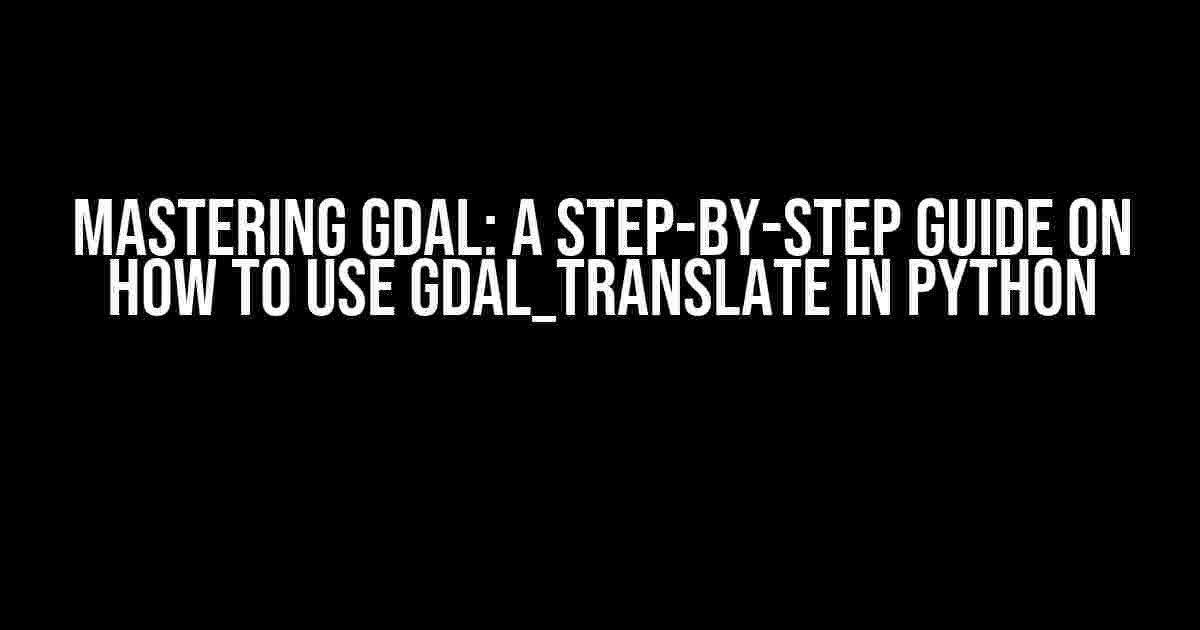Are you tired of dealing with pesky geospatial data formats? Do you struggle to convert your raster data from one format to another? Fear not, dear reader, for we’ve got you covered! In this comprehensive guide, we’ll take you on a thrilling adventure through the world of GDAL (Geospatial Data Abstraction Library) and show you how to harness the power of GDAL_Translate in Python.
What is GDAL_Translate?
GDAL_Translate is a command-line utility that allows you to convert raster data from one format to another. It’s a part of the GDAL library, which is a powerful open-source toolkit for working with geospatial data. With GDAL_Translate, you can easily convert files between formats such as GeoTIFF, JPEG, PNG, and many more.
Why Use GDAL_Translate in Python?
So, why should you use GDAL_Translate in Python, you ask? Well, my friend, there are several reasons:
- Flexibility**: By using GDAL_Translate in Python, you can automate complex data conversion tasks and integrate them into your existing workflows.
- Efficiency**: GDAL_Translate is blazingly fast, allowing you to convert large datasets in a fraction of the time it would take manually.
- Precision**: With GDAL_Translate, you can precisely control the conversion process, ensuring that your data is converted accurately and consistently.
Setting Up GDAL_Translate in Python
Before we dive into the excitement of using GDAL_Translate in Python, let’s cover the essentials:
pip install gdal: Install the GDAL library using pip. This will give you access to the GDAL_Translate utility.from osgeo import gdal: Import the GDAL library in your Python script.
import os
from osgeo import gdal
# Set the GDAL data path (optional)
gdal.SetConfigOption('GDAL_DATA', '/path/to/gdal/data')
Basic GDAL_Translate Syntax
The basic syntax for using GDAL_Translate in Python is as follows:
gdal.Translate(
dst_dataset,
src_dataset,
format='output_format',
Options=['option1', 'option2', ...]
)
Here, dst_dataset is the output dataset, src_dataset is the input dataset, format specifies the output format, and Options is a list of options to control the conversion process.
Converting a Raster Dataset
Let’s say we want to convert a GeoTIFF file to a JPEG file using GDAL_Translate:
from osgeo import gdal
# Open the input GeoTIFF file
src_ds = gdal.Open('input.tif')
# Define the output JPEG file
dst_ds = gdal.Translate(
'output.jpg',
src_ds,
format='JPEG',
width=1024,
height=768
)
# Close the datasets
src_ds = None
dst_ds = None
In this example, we open the input GeoTIFF file using gdal.Open(), and then use gdal.Translate() to convert it to a JPEG file with a specified width and height.
Advanced GDAL_Translate Options
GDAL_Translate offers a range of options to fine-tune the conversion process. Here are some advanced options you can use:
| Option | Description |
|---|---|
-ot |
Specify the output data type (e.g., Byte, UInt16, Float32) |
-scale |
Scale the output values to a specific range |
-srcwin |
Specify a window of pixels to extract from the source dataset |
-projwin |
Specify a window of coordinates to extract from the source dataset |
-co |
Specify creation options for the output dataset (e.g., compression, tiled) |
For example, to convert a raster dataset with a specific data type and scaling:
gdal.Translate(
'output.tif',
src_ds,
format='GTiff',
options=['-ot', 'Float32', '-scale', '0', '1000']
)
Common GDAL_Translate Use Cases
Here are some common use cases for GDAL_Translate in Python:
- Image Mosaicking**: Combine multiple raster datasets into a single, seamless image.
- Data Compression**: Compress large raster datasets to reduce storage requirements.
- Format Conversion**: Convert between different raster formats (e.g., GeoTIFF, JPEG, PNG).
- Data Resampling**: Resample raster data to a different resolution or projection.
- Data Reprojection**: Reproject raster data to a different coordinate system.
Conclusion
And there you have it, folks! With this comprehensive guide, you should now be well-equipped to use GDAL_Translate in Python and unlock the full potential of geospatial data conversion. Remember to experiment with different options and formats to achieve the best results for your specific use case.
Happy converting, and until next time, stay geospatial!
This article was optimized for the keyword “How to use gdal_translate in Python” and should provide valuable insights and instructions for users looking to master GDAL_Translate in Python.
Frequently Asked Question
Are you struggling to use gdal_translate in Python? Don’t worry, we’ve got you covered! Here are some frequently asked questions and answers to get you started.
How do I install gdal_translate in Python?
To install gdal_translate in Python, you can use pip, the Python package installer. Simply run the command `pip install gdal` in your terminal or command prompt. This will install the GDAL library, which includes the gdal_translate utility.
How do I import gdal_translate in my Python script?
To import gdal_translate in your Python script, you can use the following code: `from osgeo import gdal`. This imports the GDAL library, which includes the gdal_translate utility. You can then use the `gdal.Translate()` function to translate your raster data.
How do I use gdal_translate to convert a raster file?
To use gdal_translate to convert a raster file, you can use the following code: `gdal.Translate(‘output_file.tif’, ‘input_file.jp2′, format=’GTiff’)`. This will translate the input file `input_file.jp2` to a GeoTIFF file `output_file.tif`. You can specify the format and other options as needed.
How do I specify the projection and coordinate system using gdal_translate?
To specify the projection and coordinate system using gdal_translate, you can use the `-a_srs` and `-t_srs` options. For example, to translate a raster file from one projection to another, you can use the following code: `gdal.Translate(‘output_file.tif’, ‘input_file.jp2′, format=’GTiff’, a_srs=’EPSG:4326′, t_srs=’EPSG:3857′)`. This will translate the input file from the WGS 84 lat/long projection (EPSG:4326) to the Web Mercator projection (EPSG:3857).
How do I handle errors and exceptions when using gdal_translate in Python?
To handle errors and exceptions when using gdal_translate in Python, you can use try-except blocks to catch and handle exceptions. For example, you can use the following code: `try: gdal.Translate(‘output_file.tif’, ‘input_file.jp2′, format=’GTiff’) except RuntimeError as e: print(f”Error: {e}”)`. This will catch any runtime errors that occur during the translation process and print an error message.