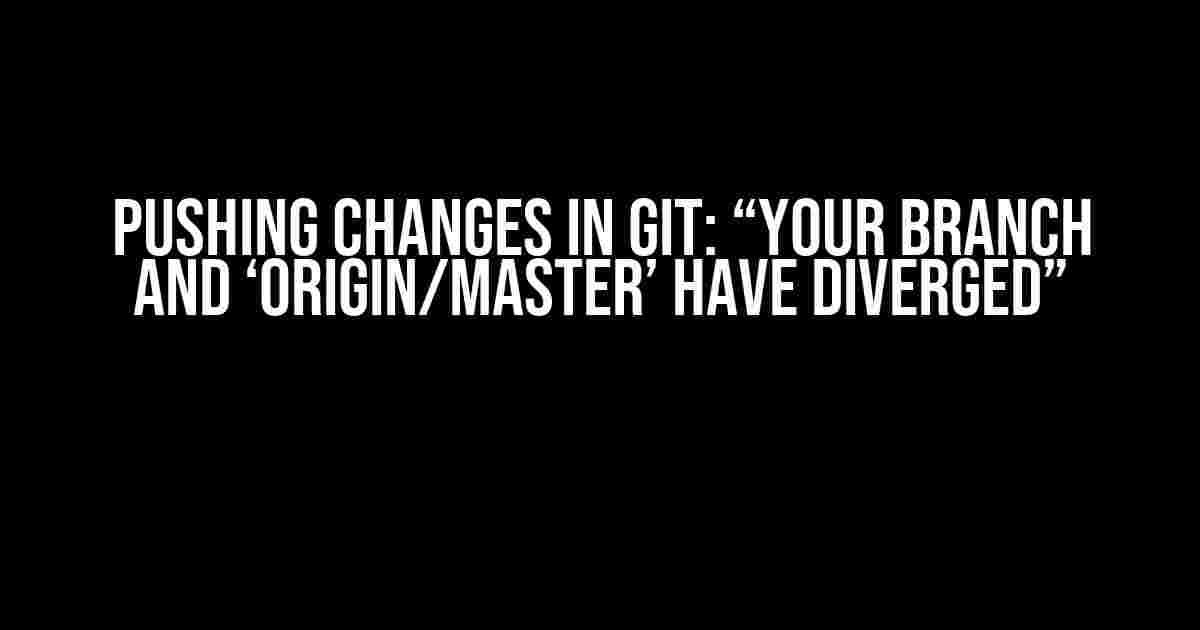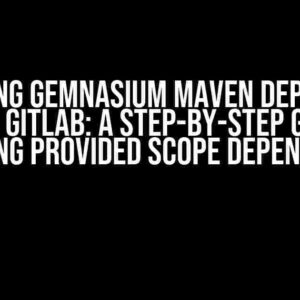Ah, the infamous “diverged” error message. It’s like Git is saying, “Hey, you’re going rogue! Get back in line, developer!” Don’t worry, it’s a common issue, and we’re here to guide you through the process of pushing changes in Git and resolving the pesky “diverged” error.
What does “Your branch and ‘origin/master’ have diverged” mean?
When you see this error message, it means that your local branch (e.g., “master”) has changes that are not present in the remote branch (e.g., “origin/master”) on the Git server. This can happen when:
- You’ve made changes locally, but someone else has pushed changes to the remote branch.
- You’ve updated your local branch, but the remote branch has also been updated.
- You’ve created a new branch locally, but it’s not tracking the remote branch correctly.
This “divergence” causes Git to throw a warning, preventing you from pushing your changes to the remote branch. It’s like Git is saying, “Hey, slow down! Let’s get our branches in sync before we proceed.”
Why is this error important?
This error is crucial because it prevents you from:
- Overwriting someone else’s changes
- Losing your own changes
- Creating a messy commit history
By addressing the divergence, you ensure that your changes are properly integrated into the remote branch, maintaining a clean and consistent commit history.
How to fix “Your branch and ‘origin/master’ have diverged”
Now that we understand the issue, let’s get to fixing it! Follow these steps:
Step 1: Fetch the latest changes from the remote branch
git fetch originThis command retrieves the latest changes from the remote branch (origin/master) and stores them in your local repository. You won’t see any changes yet, but Git will use this data to determine the divergence.
Step 2: Check the divergence
git log origin/master..HEADThis command shows you the commits that are present in your local branch (HEAD) but not in the remote branch (origin/master). You’ll see a list of commits that need to be pushed or merged.
Step 3: Merge the remote branch into your local branch
git merge origin/masterThis command merges the remote branch into your local branch, resolving the divergence. Git will create a new merge commit that combines the changes from both branches.
Step 4: Resolve any conflicts (if necessary)
If there are conflicts between your changes and the remote branch, Git will pause the merge process. You’ll need to resolve these conflicts manually by editing the affected files and committing the changes.
Step 5: Push your changes to the remote branch
git push origin masterWith the merge complete, you can now push your changes to the remote branch. This will update the remote branch with your latest changes.
Alternative approach: Rebasing instead of merging
Instead of merging, you can rebase your changes on top of the remote branch. This approach can be useful when you want to maintain a linear commit history.
Step 1: Fetch the latest changes from the remote branch
git fetch originThis command retrieves the latest changes from the remote branch (origin/master) and stores them in your local repository.
Step 2: Rebase your changes on top of the remote branch
git rebase origin/masterThis command reapplies your local commits on top of the updated remote branch, effectively rebasing your changes. Git will create new commits that replace the original ones.
Step 3: Push your rebased changes to the remote branch
git push origin master --forceWith the rebase complete, you can push your changes to the remote branch. The –force flag is required to update the remote branch with the rewritten commit history.
Common mistakes and troubleshooting
Here are some common issues you might encounter and how to troubleshoot them:
| Error | Solution |
|---|---|
| Pushing changes still results in divergence | Check if someone else has pushed changes to the remote branch. Repeat the process, fetching the latest changes and merging/rebasing again. |
| Conflicts during merge/rebase | Resolve the conflicts manually by editing the affected files and committing the changes. Use git status and git log to identify the affected files. |
| Pushing changes with –force results in lost commits | Use git push origin master --force-with-lease instead, which ensures that you’re pushing the correct commits. |
Conclusion
Resolving the “diverged” error might seem daunting, but by following these steps, you’ll be able to push your changes to the remote branch with confidence. Remember to:
- Fetch the latest changes from the remote branch
- Merge or rebase your changes
- Resolve any conflicts
- Push your changes to the remote branch
By mastering this process, you’ll become a Git pro, effortlessly navigating the complex world of version control. Happy coding!
A note to our readers: If you’re still struggling with Git, consider checking out our comprehensive Git guide, packed with tutorials, tips, and best practices to help you take your Git skills to the next level.
Here is an example of 5 Questions and Answers about “Pushing changes in Git: “Your branch and ‘origin/master’ have diverged” :
Frequently Asked Questions
Got stuck with the dreaded “Your branch and ‘origin/master’ have diverged” error? Don’t worry, we’ve got you covered!
What does “Your branch and ‘origin/master’ have diverged” mean?
This error message means that your local branch and the remote master branch (origin/master) have different commit histories. This can happen when someone else has pushed changes to the remote repository, or when you’ve rebased your local branch.
Why does Git think my branch and origin/master have diverged?
Git thinks your branch and origin/master have diverged because it detects that the commit history of your local branch is different from the remote master branch. This can happen when you’ve made changes locally, or when someone else has pushed changes to the remote repository.
How can I resolve the “Your branch and ‘origin/master’ have diverged” error?
To resolve this error, you can use git pull --rebase to rebase your local branch on top of the latest remote master branch. Alternatively, you can use git pull to merge the remote changes into your local branch.
What’s the difference between git pull --rebase and git pull?
git pull --rebase rebases your local branch on top of the latest remote master branch, whereas git pull merges the remote changes into your local branch. Rebasing is generally recommended because it keeps your commit history linear and clean.
Can I avoid the “Your branch and ‘origin/master’ have diverged” error altogether?
Yes, you can avoid this error by regularly pulling from the remote repository using git pull --rebase or git pull. This ensures that your local branch is always up-to-date with the latest remote changes.
Let me know if you’d like me to make any changes!